Forum Replies Created
-
Hi Brian, unfortunately Nicola was correct in her earlier post, only Signlab versions 5 and later will work with Win XP>. Contact Brian Hays at Impact and he will be able to sort you out an upgrade.
-
If you use the same PC for mail and Signlab, you should be able to go to Web>send image by e-mail and this will allow you to send images as JPG or PNG direct from signlab e6 without having to export and attach the file. For PDF you need Signlab 7.1 or an additional program to do it for you.
-
Just to clarify the position with cadlink and Signlab, a replacement dongle (where the original is returned to us) will cost £75.00.
Where a dongle is lost or stolen you will have to purchase a replacement package, which we charge as a second site licence at cost -40%. This discount grows to 50% depending on the number of copies you have.
Any of our dealers can deal with these issues.
The reason for having the dongle is so we stay in business, with no dongle the software would be shared around with no revenue for us, and that would mean no more development or support for you guys. (hot) -
RayW
MemberApril 26, 2005 at 3:27 pm in reply to: can anyone help with a signlab/cadet problem please?Hi Stuart, Firstly go to install cutting devices from the file menu and choose the cadet, with Roland as the manufacturer. In Cut> Plotting defaults choose the SP300 port. Then go to the file menu and choose “Launch Print and Cut manager”, choose the Uniform cadet from the listing, insert the CD and and it will install, when complete go to printers and Manage printers in Print and cut manager, and set the port to SP300, then click close.
Now go back to Signlab7, and “print and cut setup wizard” Follow the wizard through. When you get to cut registration mark, you can either leave this as none or choose printers own reg mark. The difference here is “none” will automatically cut as soon as the print is finished, the “printers own” will print reg marks on the print for you to remove from the printer, laminate and then cut. Click Finish on the wizard and you should be all set.get back to me if you need more help. Ray
-
RayW
MemberNovember 2, 2004 at 9:36 am in reply to: Can anyone tell me how to install this software please?(admin-edit)
sorry please keep support help on the boards…. 😕Ray
-
RayW
MemberSeptember 27, 2004 at 11:30 am in reply to: what is the best way of cutting photos in signlab?The way to do this is as follows. Import the image, select it and go to the accuscan tool (Prism in the left column of tools). The second option Image Cut (looks like a triangle covered with a grid). Click this and you should get these choices, None/Image cut, Horizontal/vertical line, Width/Number of bands, Min/max % width
Choose Image cut, set the direction to Horizontal and the number of bands to 250. Click apply, The job will process. Note: you will not be able to see the results on screen, you need to cut/plot the job out to see how it will look. Always choose a weed border when you cut this, you can then weed all the lines together.
TIPS:
Try and have this cut across the width of the plotter, otherwise the material will shuffle in and out of the plotter a few hundred times.
It is worth rotating the image to make this happen if need be.Set the number of bands to between 150 and 250, much more than this and it becomes difficult to look at for any length of time.
leave the min/max bands at the default 10 and 90.
Always use a weed border, if you do you can weed the whole lot in one go, if you do not you have to weed each band individually.
Hope this helps.
Ray
PS mail me if you need images with this. -
In what way are the colours wrong ? Are the printed colours too bright or to dull?
Ray
-
RayW
MemberApril 7, 2004 at 8:51 am in reply to: Does anyone have solution of the problem of .plt files?hi, e-mail me attaching the files. (rayw@cadlink.plus.com).
Ray
-
RayW
MemberMarch 24, 2004 at 1:12 pm in reply to: What is the easiest way to get a Signlab file into Corel?Hi Marcella, Have had a play with e6 and Corel12, and I’m assuming what works here will work with Corel11/10 etc. The best way of getting all objects intact to Corel is to use the Print and Cut, and have the “Postscript sent” option set to “Output to disk”. This will create a PS file which will open in Corel with all parts intact.
SL5.0 and earlier users could try installing a windows postscript printer,(HP3500 CP) set the port to file and use the print option in SL to create PS files.Ray
-
RayW
MemberMarch 24, 2004 at 12:34 pm in reply to: Does anyone have solution of the problem of .plt files?Are we talking about gerber PLT files or exported (HPGL) PLT files? My understanding is that Signlab e6.1 will import most gerber PLT files. If this is not the case please contact me attaching the offending files and I will see what can be done.
Ray
-
RayW
MemberMarch 24, 2004 at 12:29 pm in reply to: how do i import eps & AI files into SignLab please?In Illustrator 9, Adobe changed the format of AI to a PDF type of file. This will not import in to Signlab. AI version 8.0 should be OK in Signlab e6. It is worth noting that some work was done to the AI import filter in the later revisions of e6.1, so if you have an earlier revision it would be worth downloading a patch to bring it up to build 13.
As a general rule for mac exports you need the files in PC format, with extensions (eg Filename.AI). Also if written to CD’s the CD’s also need to be formatted so they can be read on PC’s (ISO9660 format I think).
Ray
-
RayW
MemberMarch 24, 2004 at 11:56 am in reply to: tip: how to put shortcut on working with another pageJust to re iterate Bob’s comments, if you have grief with Signlab then the place to go is http://www.cadlink.com click on the envelope and you can e-mail your comments direct to the HQ. As a company we do monitor the forum (maybe not as often as we should) and will post replies where we can help. Another comment was that a caller was re-directed back to their dealer for support, the dealers take a healthy profit margin for selling the product and are expected to support the customers. We at cadlink are supposed to support the dealers, by working that way the dealers are then expected to glean some knowledge of the product, if we deal direct with the customer the dealer is out of the loop and does not gain the product knowledge.
For Becky – if you use the zoom tool (f5) the spacebar will close the tool.
For Colin – i have answered your other post on the fills export. -
RayW
MemberMarch 24, 2004 at 11:18 am in reply to: does anyone know how to export fountain fills into adobe?To get the gradients out of Signlab e6 you have two choices. The first is to use the Print and Cut with the “Postscript sent” option (Print and Cut Setup) set to “Output to Disk” this will create a PS file which will open in Illustrator (9.0) with gradients. This method is OK if you do not use the print and cut for ripping. If you do just load in a new postscript printer (I recommend the HP designjet 3500CP PS3 as this has a good selection of page sizes small and large) and set the port to file. Then just use print and name the file anything.PS and again this will open with all fills intact. The same files will probably open direct into any RIP that you use too.
Ray
-
RayW
MemberMarch 24, 2004 at 10:44 am in reply to: Is there any way to cut from Singlab e6 direct to the Cadet?You can Print and Cut from Signlab e6 to the versacamm and cadet. You will need to download the latest driver from the cadlink.com website (you have to be registered user to do this). Once on the site go to Support and Training and then Software support files and download the SP300 patch. Run this and it will install the Versacamm driver into the Print and Cut printers list. Configure port for the USB port of choice, and then find the Pass Through Installer folder (Cadlink\Photoscript7) and run the Passthru.exe and again select the USB port of choice. You are now set to go. For Print and cut jobs you Must have a Contour cut line or no cutting will take place. For Straight plotting I have a driver I can E-mail to you if you contact me.
**Be aware, the versacamm driver is a large download**
Ray
-
RayW
MemberMarch 22, 2004 at 4:52 pm in reply to: why is there inconsistent Kerning within signlab6?As far as I am aware, the kerning tools in Signlab have not changed since 4.95. If the font kerning is not what you want the best option is the Auto-Kern (ab a b button) which will kern the letter pairs that are selected, you can change the settings for this by right clicking the button. You can then also change the kerning value to the right of the button with 100% being the default value. If you still don’t get what you want you can onscreen kern by CTRL +double click on the text. Hope this helps.
-
Hi Graham, Signlab 5 and 6 will work with XP ok anything earlier will not. If you have a dongle number that ends with H you will also need to download a new driver for that (HDD32.exe) you can get this from http://www.CADlink.com but you need to register first if you have not already done so. *Have your dongle number handy* Some of the newer plotters will run via USB from SL e6. And you can use the usb/ parallel or serial converters from 5.0 also.
Ray
-
RayW
MemberAugust 29, 2003 at 9:39 am in reply to: Can anyone give me an example of cuthead positioning?First thing, you should be able to cut from the Signlab demo. It will resize the output so that it is not useable, but it should cut OK for testing.
To cut as you wish you will need to set the END POINT in the Plotting Defaults to ORIGIN. (This will make the plotter return to it’s start point after the job is cut).
There are two ways to then achieve what you want to do.
1/ You can use the X or Y Move values in plotting defaults to move the plotter head prior to cutting. ie if you have just cut a piece of 50mm text and wish to cut above it you just enter a value greater than the 50mm in the Y move and it will cut above the previous text.
2/ In PLOTTING DEFAULTS set the cut area to SignBlank and Selected.
Now set the Signblank height to the width of material you have available and length to a reasonable amount.
With it set this way when you plot, the objects will be cut at their position on the Signblank (relative to the 0,0 lower left corner of the Signblank). So you can position them where you want them to cut.As previous posters have mentioned you need to have the axis rotated on the plotter for this to work best. On the PNC 1100 you need to lift the pinch rollers and then look at the display on the plotter, select <rotate> and it should say <RO-90>, if not use the arrows and enter keys to change it.
Hope this isn’t too complicated.
Ray
-
Hi Becky,
Can’t be sure what you’ve done, but when you print, go to Preferences and change the “Anti Aliasing” from None to either Fine, Medium or Coarse. The range of colours generated improves up to fine. There is a time penalty attached to this though as the fine will take longer to generate the print than none.Ray