USABLE FONT FILE FROM PDF
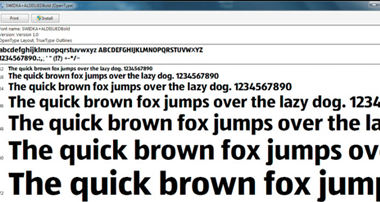

USABLE FONT FILE FROM PDF
I’m sure it’s not just me who’s been faced with the struggle of trying to match a client font…
“just use our company font, it’s called x” either it’s a nightmare to find or the client doesn’t have it. Well, tonight I’ve finally found the solution, it’s possible to extract embedded fonts from pdf files allowing you to use them as normal fonts.
First, download a pdf from the company in question, I’ll use Aldi in this example as I have a job on for them at the moment.
Open the PDF, click on “File” then “Properties” now click the “Fonts” tab. If we’re lucky there will be a list of fonts as shown below. If there are no fonts listed then they will have been converted to curves before publishing, try and find another suitable pdf

I’m going to use a tool called “MUPDF” it’s a pdf viewer amongst other things. It can be downloaded from:-
CLICK HERE TO DOWNLOAD
Download the file and pop the zip file on your desktop, extract all the files to a new folder simply by right clicking on the zip file and clicking “Extract All” and follow the prompts. In your new folder there is a file called “mupdfextract.exe”. Right click this file and click on “copy”.
Navigate to your C drive, click on “start”, “computer” then double click “C” drive, right click and then click paste to copy the file to your “C” drive. You can of course put this in other places but I find it easier in the next step if its just in “C”
We also need to save the pdf file we downloaded into the same folder (whether it be the “C” drive or an alternate location”) Its probably going to easier too to rename the file something simple, like “aldi.pdf”
Next we need to load “command prompt”, this is found in the start menu under “All Programs” – “Accessories”. Double click “Command Prompt”. You will now be greeted with a black window. Initially it will show something like:
C:\Users\”Your Name”Type CD/ and press enter on your keyboard, you should now have; C:\ (if the mupdfextract file and accompanying pdf arent in the C: drive we need to point the command prompt
at it. Type cd “Folder Name” (without speech marks) and hit enter, then follow the prompts below) Now we need to type the following mupdfextract.exe “filename”.pdf (without speech marks) in my case its mupdfextract.exe aldi.pdf
Theres just a single space between the two groups of words. Now hit enter. You’ll see a list appear of the files that it is extracting, there will be images and all sorts but let it run through.

When the extraction is finished the command prompt will simply show;
C:\ Navigate to your C drive again and you’ll see all the files it extracted, obviously bin anything you don’t need.
I’ve highlighted the fonts that the software has extracted for me;

Any “standard” TTF fonts that the tool has extracted can be installed as normal, however in this case the software has extracted the fonts but they are CFF files, not a problem – these can be converted to “standard” TTF files using the web-based conversion too “Free Font Converter”

http://www.freefontconverter.com Click on the browse button and navigate to the font file on your C drive. Click the convert button, and the tool almost instantly converts the font and gives you it back as a download. Save it somewhere easy to find, and then install it as you would any normal font.

Well, that’s all there is to it, I hope this demo is of some use to you all…
Andy








