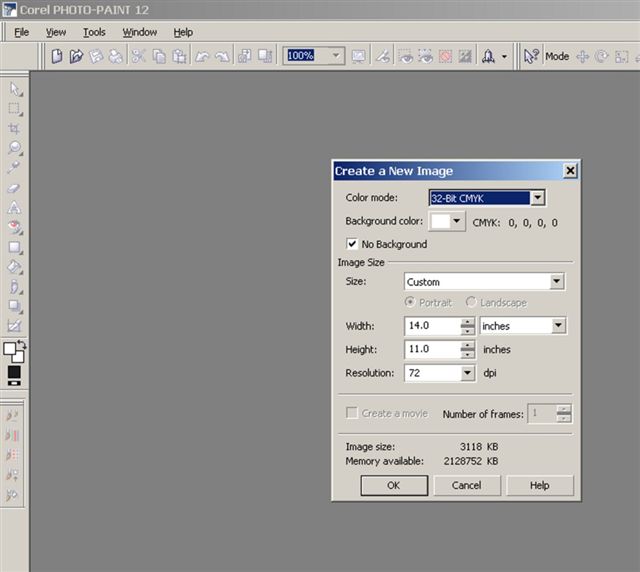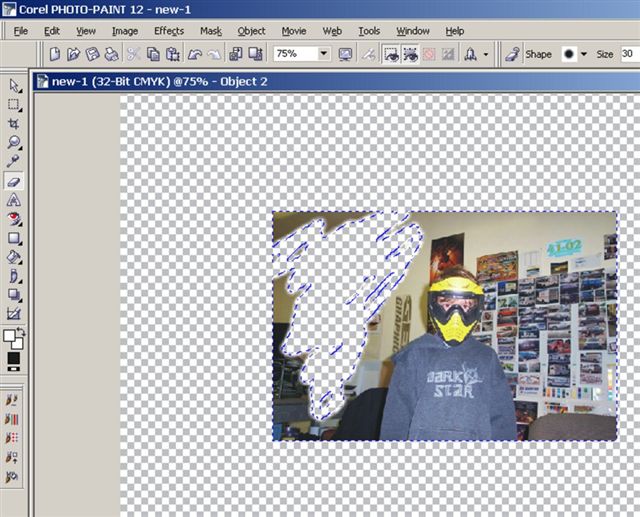Activity Feed › Forums › Software Discussions › Signlab Software › how do i remove the background from a photo please?
-
how do i remove the background from a photo please?
Posted by Dave Bruce on February 16, 2006 at 6:25 pmI am having trouble removing the background og a photo so that it can be placed onto another photo without the rectangle showing.
I have done this before using Corel but cannot seem to do it again, I even had a guy give the photo a transparent background in Photoshop but I still get a rectangle.
What am I missing? The only change since I last did it, is I have upgraded Signlab to 7.1.
Cheers
Dave.com.com.com
Bryan Cabrera replied 18 years, 1 month ago 10 Members · 17 Replies -
17 Replies
-
Dave
I think the transparent background created in photoshop would only work if saved as a photoshop file. The chances are when it is being saved it is adding a white background to save as a .jpeg or.tiff
Can your photoshop guy not do the composite for you in photoshop and then save the whole image for you?
If you need to do it in corel, is there a way of creating a mask?
I normally do this sort of thing in photoshop, then save to the format I need.
Tony
-
If you do it in Corel Photopaint, it must be saved as a photo paint file and will open that way in photo paint and in corel draw. If you save it as any other bitmap it will put the box on it.
I thought there was a way to do this as a giff, but i don’t know how.
steve
-
Ok I think I have sussed it, removed background (very time consuming, as it is a bike with spokes) in Photopaint, then exported as EPS with transparent background, yeppee.
Not they way I did it before but don’t understand why that has changes.
Cheers guys
Dave.com.com.com
-
Dave,
Didn’t know you could export as eps with transparent backround.
I’ll have to try that.. thanks.What program did you bring the photo into.. How are you using it?
steve
-
Steve, I used Corel 11 and edited in Corel Photopaint then exported from Corel once changes saved as eps. I work in Corel and double klick photo to open Photopaint then it saves it back in Corel for exporting, etc.
Cheers
Dave.com.com.com
-
If you open your bitmap image into coreldraw then double click on it to open it in photopaint….. then object>create new from background use the magic wand,lasso or eraser tool or which ever tool you prefer to get rid of the background then once the background is removed simply press the x (close button) for that image and it will ask you to save changes into your coreldraw document Click yes…. and your image will be in corel draw without the neen to import/export…. 😀
-
Now I can’t get it to work this morning, just spent 2 hours erasing the background and it didn’t work 🙁 .
Can’t get Grahams method to work either 🙁 🙁 .
Dave.com.com.com
-
Dave,
I belive what you’re missing is the page with no background.
Open a new blank page in corel photpaint.
check box with NO BACKGROUND.
Make sure the page size and dpi will match your image, or at least the dpi.
Drag image to that page
remove backround with eraser or masks or whatever
save that as cpt
drag or open into coreldraw and there will be no backround.i think somewhere you can set it to be default no backround when you open any file in photo paint…. but i haven’t found it in twelve yet.
-
-
That didn’t work for me either Steve, wondering if my computer is paying up now.
Thanks for the info
Dave.com.com.com
-
Try creating a path in photoshop from the selected background (inverse selection first) then export the path to illustrator format. import the path into Signlab 7 (spit) and use it as a clipping mask.
Not that I would go anywhere near Signlab with a photographic image if I could help it.or use Illustrator to create your eps for printing
Also if I remember rightly you can import a photoshop file with transparency into Signcrap via the clipboard – or maybe I dreamed the whole thing…….don’t know but try it anyway
Col
-
Whats the end result youre trying to achieve?
what sort of output are you going to be using IE what are you going to be printing onto.? -
Dave,
Try saving as a TIFF from photoshop and tick the ‘transparency’ dialog box on saving. Should open OK with transparency into Corel – tested it and seems to work. Not sure how works with Signlab though.
Martin
-
In Signlab 7, double click the image. When the vectorization menu opens,
select the eyedropper tool, hold down Ctrl, and click on the white colour in the Target Colour window, (above palette).
This should give you a transparent background to your image.Depending on the detail of the image, it might need some touching up in Photoshop or similar program.
Hope this helps.
Nick -
Gave up in the end and took the bikes out for a special photoshoot with the correct background, worked a treat.
Thanks to you all for the advice, at least I have it here for the next problem photo.
dave.com.com.com
-
dave,
You can also draw a line around the bicycle and use this as a
power clip, works perfect
!!! in the options automatically centers power clip deselect !!!!!!!if it don’t work, i will sent a CDR file that you can see it
success, Kurt
-
I am attaching a photoshop file that I removed the background from. I was able import it into CorelDraw 11 with the transparency in place. As Tony mentioned if you save the file as in Photoshop format (PSD) and import it to CorelDraw it should work.
I also was able to import the same file with a clipping path added to it as mentioned. To do this in Photoshop draw a path around the object. Save the Path. Make it A Clipping Path. The Save as a Photoshop EPS.
In CorelDraw Import using the PS,PRN,EPS-Postscript Interpreted option. This will bring in the Photo along with the clipping path which you can still edit.
Hope this helps. Sorry I was late to the party.
Log in to reply.