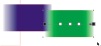Activity Feed › Forums › Software Discussions › Corel Software › how do i go about merging photos in corel please?
-
how do i go about merging photos in corel please?
Posted by Chris Windebank on January 23, 2008 at 10:12 amCan anyone help me with this. Some time ago I had this printed and am keen to learn how to achieve this effect in merging photos. I use Corel and Photoshop, corel being the prefered.
Stephen Morriss replied 16 years, 3 months ago 13 Members · 17 Replies -
17 Replies
-
I think in PS you do it with the multiply function, overlap the 2 images by the amount that you want them to blend in to each other and select "multiply"
I haven’t done it for a long time but I’m sure that’s how I used to do it.
cheers
Warren
-
thanks Warren, can do that but cannot find how to blend together instead of the sharp edges
-
Have a read of my demo here, same principles apply accept Photoshop will make quite a large file so big powerfull PC helps.
Corel’draw’ cant do it, Photopaint might be able to. -
Cheers Dave, tried that one, very good. Must take ages to blend a dozen photos together though
-
time is money Chris… i could do that in possibly 2hours max in photoshop (if its reasonable sized photos)
Photo per layer and then add the effect… use History roll up to undo changes.
just make sure ur customer pays premium 👿
-
Deleted User
Deleted UserJanuary 23, 2008 at 11:03 amHi, you can do it in corel, use the "transparency" tool, take each image and apply a lineal one horizontally , you see two boxes with two colors, black and white, put a white square in the middle of the transparency, just drag from the palette an change the white one from the edge to black, the darker the color more transparent is the image in that zone, you can "drag" as many as you can to make the transparency in the zone you want it.
Hope this help, and sorry for my English.
Yeray
-
Try having a look at this Chris
-
quote Dave Rowland:Corel’draw’ cant do it,
yes it can!!
transparency tool, knocked this up in about 3 mins, though i see someone else has mentioned it now! make sure each picture overlaps the next and just make the edge (linear) transparent,
i can’t find a way of doing top to bottom with another row of pics above, though i’m sure there must be a way!
-
As Hugh has says Draw can do that in minutes, to be able to do it so there is a complete block blending top and bottom – use Corel Photopaint (comes with the suit) and feather them or add vignett. You can work in layers and flatten/combine them when your finished to reduce file size. Photopaint works in a very similar way to Photoshop and I haven’t found anything it can’t do although my pixel editing needs are not too sophisticated. Photoshop may very good but for most signmakers Photopaint is more than ok.
Just a note Draw and Photopaint work together, you can start in Draw, edit bitmap (basic stuff) directly in Draw for more advanced stuff the edit bitmap option will automatically launch PP for you to do more editing and place back into Draw on PP exit.
Alan D -
Nice one, knew it was there somewhere, that will save me hours of work, thanks guys
-
Just rememhber to tell the customer it took two hours though 😉
-
10 minutes in photoshop would sort that out, if you were au fait with the eraser tool, blending & transparency & adjustment layers.
Theres lots of photoshop tutorials on the web, try http://www.pslover.com its one of the best. -
use stitch in photopaint, ?
2 minutes sorted
Peter -
I’ve just done a couple of those. I use the Photoshop quick and nasty eraser tool with a soft edge.
-
Done a few of these in Corel using the transparency tool, very quick and easy.
However sometimes it doesn’t export as an eps very well so export as an image or convert to bitmap in Corel.Steve
Log in to reply.