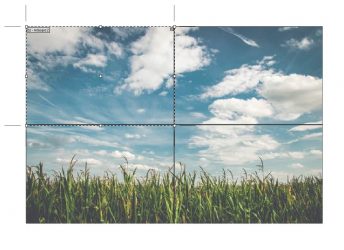-
Saving mega large PDF files, please post a solution.
Good morning all,
This post is about reducing the size of unnecessary big files before you waste and lot of computer time and rip time.
Please look at the attached photo. (VERY big wall wrap with photo around 400 MB)
Sometimes I need only 1 part of the print to be saved inside the PDF. This is done easy, I’m getting 1 selected artboard into the PDF – BUT the size of the file is the same, because the PDF caries the weight on the remaining 3 parts of the image.
Back in the old days, the setting on CorelDraw and Illustrator where like this – it only saved the artboard part of the image into the PDF. When you then drag the new saved file into CorelDraw or AI again, only the required part of the image was opening.
Is there any way that I only save the data on the selected artboard only?
I want to get smaller file, easy handling, shorter RIP time
Log in to reply.