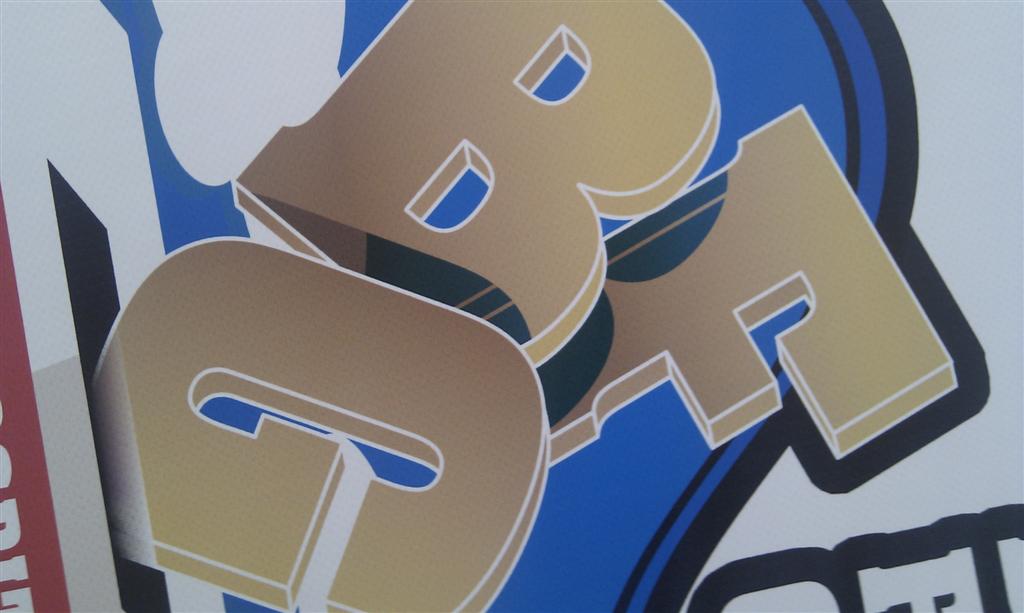Home › Forums › Printing Discussions › General Printing Topics › Issue printing shadow from PDF
-
Issue printing shadow from PDF
Posted by Gavin MacMillan on 7 July 2011 at 15:52Hope someone can help. The attached image shows a part of a logo sent to us by a designer. The shadow is just meant to be a darker shade of the gold colour, instead we get this weird effect going on. There is another element on the banner that is printing fine and the designer has used the exact same overlay options for that. He also sent me 4 samples to try and solve the problem but they were all the same.
We now have a jpeg of the banner but I would rather know why this has happened?
Cheers,
G
John Maughan replied 14 years, 3 months ago 8 Members · 11 Replies -
11 Replies
-
Depends on how he sent it, did he preserve editing capabilities in the file? there are lots of settings for saving a pdf and also the version of pdf can be varied…
-
shadows and older PDF format versions can be a problem.
This is a banner printed we are looking at?
Did the file go directly to the RIP? how old is the RIP? Is it imported into Corel? Was it made in Corel or Indesign?
Shadows are well known problem with some files
-
I have had this problem with PDF files, if you have acrobat pro you can save it as an earlier version of PDF or save it as a EPS, 9 times out of ten this cures the problem especially if you have an older RIP which has problem’s with newer PDF files.
-
Hello,
I’ve come across this problem many times.
My solution is to import the file into Photoshop and save the image as a TIF file. Open the TIF file in your RIP and see if your still getting the problem.
I hope you find your solution.
-
File was created in either indesign or illustrater, dropped straight into versaworks.
If I try and import to corel, it loses the fill in those letters altogether. A local printer has run a bunch of flyers and posters with no issue, it seems a failing the rip or something set wrong at this end?
Edit: yes, printet onto banner Dave
-
yep. its normal… photoshop route does sort it as Nulu says
Download latest Versaworks, if that doesn’t sort it then we know that versaworks doesn’t have the latest postscript rendering engines that many of the newer rips have.
-
Transparencies and effects are the main cause of printing issues apart from fonts so I always simplify the file as much as possible. I have found that Pstill from Pstill.com does a pretty good job of doing this and for the money is a gift. A trial is available and it would be interesting if that works on this file.
Alan D -
Hi Gavin,
Seem to remember had a similar problem in the past where the pdf did as yours – as Alan says it was where there were transparencies/effect (drop shadow in this case).
Think saved as EPS and problem resolved on that occasion.
If you have illustrator, you could try file/place/flatten transparency (convert text to outlines and preserve alpha transparency) and save as EPS.
MArtin
-
Saving as eps would break the transparencies into smaller bit and could work but expect the file size to get bigger. Pstill will essentially do the same thing but the resultant pdf would be a bit more manageable.
Alan D -
Cheers for the help with this, we are going to test a few things out. We can save as an older version of pdf and export as eps but don’t use illy here.
I’m on holiday next week but hopefuly get something sorted when I get back
-
When you save the image there is a box that lets you specify the output spec – choose save as Adobe PDf, the top box has a drop down arrow:
standard illustrator is the default,
high quality should make the shadows print allot better,
PDF X1/a is good for press,
smallest files size is good for email or proofs.
Log in to reply.