“Channels” to the ColorCAMM or Edge


Thermal printing Photoshop “Channels” to the ColorCAMM or Edge
Here is part one of a two-part demonstration that covers one of the features inside SignLab, called Link, and how it is beneficial in the new thermal release for both Roland ColorCAMM and Gerber Edge owners. This first part will focus on outputting a multi-colour “channel” based Photoshop file via SignLab. A follow-up demonstration will focus efforts exclusively inside Photoshop in the “make ready” of the file in similar fashions used in vector-based programs, only based upon our raster image.
There is a feature called Link from the File drop-down menu that allows you to “link” a file as opposed to “importing” or “embedding”. This allows for some benefits and flexibility. The one benefit in particular that I want to key in on at this time, is the ability to link .eps files. That file format has provisions for unique plate identifiers and SL identifies them at the time of output. SL gives you the option to output as a standard process job, or, allows you to specify colours from the shop palette to be used in each defined “channel”. So what does this really mean!? SL users can print, indirectly, from Photoshop (PS) using spot colours!
Follow along in the example below. The first part of this post is simply going to go through the exercise of printing such a file from PS via SL. Follow-ups or supplemental post will examine the file inside Photoshop and show little “tweaks” that would help the final output. Nothing unlike what some currently do inside GA/Omega or SignLab, just that it is from a “raster” standpoint instead of a “vector”. The operation is simple and if this was an actual job, the Roland or Edge device would already be running by the time you read this far.
Let’s get started.
Well take a look at making such a file later, but at this point, let’s operate on the fact that this file is ready for output. This is the end result we want.

Looking at the channel palette inside PS, we can see that the “colors” that make this image up are already defined by individual channels. And each channel has been named to correspond with a Pantone color.

After verifying this information, the file needs saved in a format that SL can “link” to. From the file drop down, select “Save As”. From the resulting dialog box, select Photoshop DCS 2.0 eps. This file format will retain channel integrity that SL can read when outputting.

If you would like to have a thumbnail representation of the file within SL or anywhere else the file may be used, enable a “Preview” option. In this case, I wanted a color thumbnail and opted for 8 bit.

That’s all from a PS standpoint; the reset is now done in SL. Start a new document (or open an existing one) and select Link from the File drop down menu.

That dialog box will look like the following.

Select the appropriate “File of Type”, in this case, .eps, and navigate to the files location and select it. Press the Link button to “link” the file and place a thumbnail version on the working area if one is included.

Select the image and proceed to Print & Cut by the shortcut icon, file menu, or hot key combination.

Start the output process by pressing the Print icon. At this point, SL goes out to the actual file and starts the RIP process. As soon as it starts to read the file, it identifies the channels and presents you with the option to output using process, or, choosing colors from the shop palette in any channels you desire.

For any channel that you would like to print with a color from the shop palette, mark it with a check mark in the “match” column. At this point, the right side presents a drop down menu with all eligible colors from the current shop palette. Select the down area and chose the desired color.


For each channel that you wish not to designate a color, the software will render it using standard process output procedures. Nothing prevents you from using process for the entire job, or, for only selected channels; mix and match as you wish, the option is truly yours.
The following screen shots reflect the output.
First the “PANTONE Yellow” plate would print using GCS Lemon Yellow …

… followed by “PANTONE 123” that would actually print with GCS Kumquat …

… next up, “PANTONE 370” that would actually print with GCS Kumquat…

… and again, followed by “PANTONE 185” utilizing GCS Intense Red….

… and last, “PANTONE Black” output by using GCS Black.

End product should look like the following…

Another benefit of using the link feature is the ability to output files created in other programs that contain gradients or other hard to “import” designs. Gradient fills are one of the most difficult design elements for any package, SignLab, GA/Omega, or others to interpret correctly across different packages. Using the Link feature is one way of overcoming this. Save the file in a format that supports plate identifiers and link it inside SL. Now you can output utilizing spot colors if desired.
A linked file will always output using the most current version of the file. If you import or embed an image, and that image is modified or changed in any fashion, you need to reacquire that file inside SL before output to reflect those changes. Linking forgoes that problem, since it never contain the actual file, just a thumbnail version and linked information, so it always outputs using the current revision.
Smaller file size of the actual SL file is another benifit. Again, since the SL file has a thumbnail version and linking information, a 15MB image that is “linked” doesn’t balloon the .cdl file up an additional 15MB.
As stated above, as of today anyway, I know of no simpler way for a PC based Edge owner to print from Photoshop utilizing spot color cartridges. If the file is already saved in the proper format and you want to simply print, the entire process in making it ready and sending it to the Edge is less then a minute process.








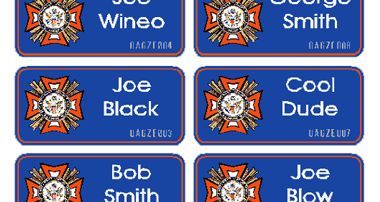
Responses