Working with Shadows, in cut vinyl.
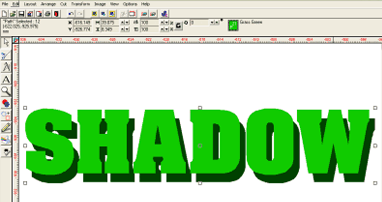
Jill from N.Wales asked:
“…I use Signlab, when I do my text then apply a block shadow, weld & apply reg marks it never seems to line up properly, even if I put it together letter by letter the text never seems to fit to the shadow resulting in a small gap between shadow and text which shows the van colour and looks awful…What am I doing wrong?…”
Jill, the answer is…don’t weld!
If I understand you correctly you’re creating a shadow to compliment some text then selecting them both and performing a ‘std’ weld and then having problems re-aligning them on the vehicle or sign…
This is known as ‘in-laying’ and whilst it is used in a few situations – this is not usually one of them. The vinyl is so thin that it’ll change shape slightly just from the pressure of your squeegee and it’s very difficult to match the pieces up!
Do this…

decide on your text…

create the shadow to go with it…

Don’t weld them …just separate them on screen and cut each in the chosen colour.

Apply the shadow and then (preferably using transparent application tape – so you can see what you’re doing!) apply the text directly over the top – NO GAPS!

Sometimes a visual gap around the text is another quite normal alternative and can look attractive as the gap colour adds ‘another’ feature to the text in question…to get this effect do this:

Select both the text and shadow on the screen. Next, click on the weld button down the left-hand side and out will pop the weld options. Then, click on the last option (far right with the letters ‘IL’). This is the In-Lay weld option.

Another box will appear that depicts the media (another name for the panel) and the different coloured vinyls that will be placed on it – remember this is shown in cross-section. So our example depicts the media with, first down – the dark green shadow followed by the lighter green text on top. Choose what gap you want between the text and shadow in the box marked ‘bleed distance’ (notice the negative value -3mm) and then click OK.

Alternatively, you could ‘surround’ the text by extending the shadow around it…this is simply an option shown as ‘outline’ during the normal block shadow process…this too would be cut without welding and then applied so as to leave dark green showing around the text.
Further to my previous post on shadow works, I’ve put together some other notes that may help…
If you’re hoping to end up with something looking like this:
and you’re making it by simply off-setting two copies of the same text like this:

then you’re going to end up with ridges under the light green text where the shadow passes under it…like this: (representation only)
and even if you weld the two – to try and avoid this problem then you’re going to end up with two parts that look like this:
and gaps due to distortion like this:
So, what you really need are two parts that look like this:
and fit together like this:
and this is how you do it…
with both coloured phrases positioned on screen, select them:
then, click once on the weld icon on the left hand side of the screen and a menu will pop out!… click on the icon second from the right (marked ‘OL’), this is the ‘OverLay’ weld button.

Another box will appear that depicts the media (another name for the panel) and the different coloured vinyls that will be placed on it – remember this is shown in cross section. So our example depicts the media with, first down – the dark green shadow followed by the lighter green text on top (you can drag-and-drop these blocks to suit.) Click on ‘OK’…

What this does is extend the dark green shadow underneath the lighter green text so the latter will sit comfortably on top without any overlaps or gaps…I suppose it’s a bit like you extending the foundations of your house to accommodate a new garage which you’ll then build on top!
————————————————————————————-
If your software doesn’t have this function then another way is (starting with the two original phrases) apply a white outline of a few mm’s to the light green text ( shown here with a blue edgeline to distinguish it)…
then, either remove the light green text to one side or deactivate that colour temporarily – (shown here in Signlab, this is done by holding down the [ctrl] key and clicking once on the colour in the palette – in this case colour No.21)
then select the white outline and shadow and perform a ‘std’ weld.
This will leave just the pieces of shadow required…

to make up a ‘separated’ shadow set…
Well, I hope that helps someone…sometime…







