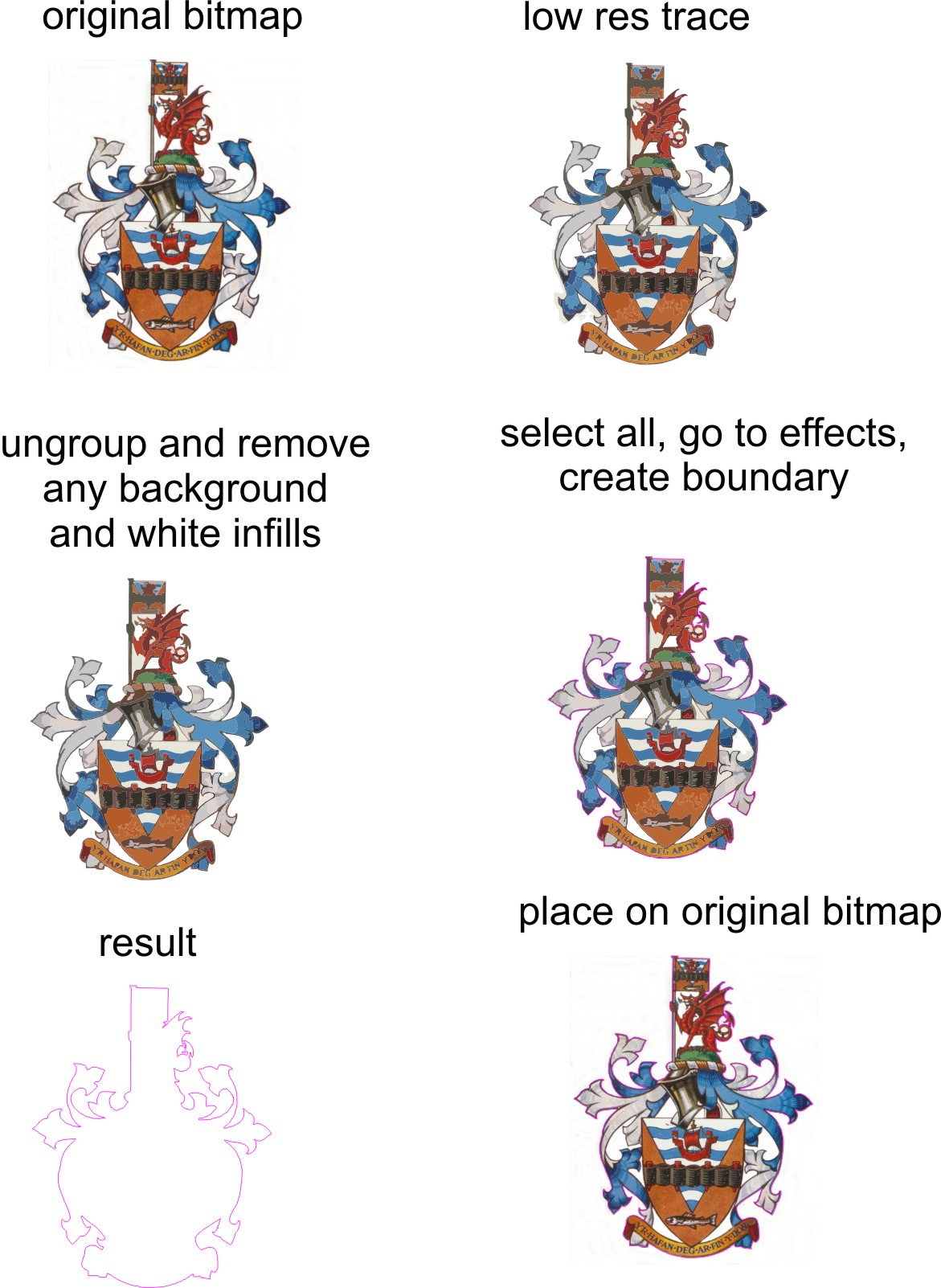Home › Forums › Sign Making Discussions › Vinyl › Contour Cutlines on Bitmaps? Best method?
-
Contour Cutlines on Bitmaps? Best method?
Posted by John Cooper on 11 June 2013 at 14:08Afternoon all,
I’m often asked to print & cut a bitmap image onto textile vinyl.
Printing the image isn’t an issue on the Versacamm but I find creating the cut contour line a little more challenging.
I’ve got Coreldraw, but find tracing by hand with any of the tools provided, to be difficult! I need to spend more time!
So my question is, what software or method do you employ to create the outline contour cut line around bitmaps?
Cheers
John
Gert du Preez replied 12 years, 3 months ago 6 Members · 9 Replies -
9 Replies
-
I trace the bitmap using corel. Then weld or delete the detail so I have just the outline or the bits I want to cut, set this to CutContour and Bob’s your uncle.
Cheers
Gary
-
We do a lot of this… This is how we do it:
Photoshop:
1. Use the Magic wand to select the part of the bitmap you want to keep
2. Create Path from Selection
3. Create Vector Layer from current Path
4. save (normally as pdf)Open in AI:
5. Tidy up image by deleting unwanted clipping masks
6. Select Clipping mask for outline and change stroke to the Contour cut spot colour.
7. save as epsOccasionally we have to flatten Transparancy in AI other wise the spot colour isn’t saved (it gives you a warning if needed)
As a lot of the images we do are "Cartoons" we also sometimes have to refine edge before making path in PS through trial an error we have worked out the settings and created an Action with a short-cut key so that all we do now is select the image then "Shift-F12"
Hope this helps
Nick
-
-
I like these type of post there is so much knowledge on here 😀
I like you way you did it chris but what if you don’t have a white background?
Graeme
-
Thanks Chris
That was an excellent post and will be of great help 🙂
Cheers
John
-
Hi Graeme, its works with any background. Just find this an easy way to cut out a bitmapped file. If you have one with a dark background please forward and I will have a look.
Sometimes you can just trace an image, remove what you do not want then add the boundary. You can also use the power clip feature on the menu bar
-
Thanks chris, i was asked to do a banner for a cheerleading group and they have a team photo with a outside background i spent ages manually tracing round it. Final result came out ok but if there is a easier/quicker way i’m all for that 😀
-
I also do it like Chris Windebank, the only difference is, once I’ve got the cutline, I give it a 2mm (varies) outline, with the outline set to have round corners. Then convert outline to object, and delete the "inside" path afterwards.
This gives a 2mm contour on the cut, with rounded corners. The rounded corners work well with the T shirt flex, as well as with domed vinyl badges.
Log in to reply.