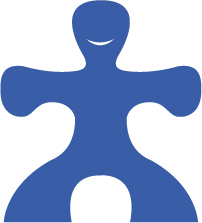Home › Forums › Sign Making Discussions › Graphic Design Help › how do i get rid of jagged edges on this design?
-
how do i get rid of jagged edges on this design?
Posted by Derek Heron on 19 June 2005 at 15:33Keith Nilsen replied 20 years, 4 months ago 7 Members · 16 Replies -
16 Replies
-
Hey Dex read your post elsewhere re Jiggy, which you want to learn to convert to eps i think?
You could follow Keiths suggestion or alternatively if you have flexisign or similar you could use the trace tool and tidy which i find a bit quicker.
I notice that Lightweight keith hasnt replied yet 😉 (I know keith – just in case others think thats cheeky)
John
-
Personally I wouldn’t bother using a trace program on this image. I’d just draw round it. It would only take 5 mins at the most. I use an OLD win 3.1 proggy called Professional Draw which we’ve had for 12 years or so.
As with anything obviously practice makes perfect but with an image this simple thats definately the way i’d do it.
::EDIT:: This actually took me 9 minutes from the point at which I double clicked the photoshop icon. I am using a laptop though and the flippin pointer pad thing has a mind of its own!
-
Ok heres how I did this, exactly the same steps as I went along.
1. Increase DPI to 300 and blow up image size by 400%. This gives you a better image to start from.
2. Set Photoshop tolerance to 10 and select blue figure with Magic Wand tool.
3. Open Layers/Paths submenu and add create workpath from the selection (3rd from right icon on bottom of submenu)
4. Export paths to Illustrator, remembering where you save it to.
5. Drop file into Illustrator to open it and there you have it.
NOTE. Often the outline does not “appear” once opened. This is merely due to the fact that no stroke or colour has been assigned, as you are dealing with a path ONLY. Assign these and the image appears.
6. Clean up work nodes as required.
Give it a try and yell if you don’t get any of these points. I have the end result if you need it but give it a shot first.
Also, for comparisoms, give Johns method a try. Having said that, it is best to remember there is no right or wrong way. Find the route that suits your style and requirements. The more ways you have of achieving a desired result the better equipped you are to deal with a variety of situations that arise. Good luck!!
-
To follow up on the posts by John and Comeonulinnets, my method is probably overkill for something as simple as this Jiggyman logo. Still, try it for practise and later on the more complex images will be a doddle!
Sorry for the delay too John, I was out enjoying the Great British Summer!! You know my roots, hardly raised a sweat today. Crank it up another 10 Degrees or so and I will be well pleased!!
-
thanks for the replies i would normally trace around in corel but not very good with curves text is fine or straight lines no problem is there a simple package that is easy to use i probably have some thing already in corel i even have corel trace or a.i etc but its how to do it not afraid of spending a bit of time even on simple thing like jiggy
p.s did anybody see the grand prix what a farce -
Keith – thats a really clever way of doing it. Workd really well for a bold one colour image like this too. I did find that a higher tolerance gave a better result in this case. I used 50 and it seemed to work well. Also when I open it in illustartor how do I then ive the outline a colour?
Thanks for the tip – good work fella.
Robert
-
grand prix… what a farce, infact i am normally glued to it but i thought they could have put a better show for the americans and us.
I think Mitchilen will have a lot of money to pay now for broken deals.
I just manually traced it, about 9 minutes too but then i saw ComeonU’s attached file. Never mind. All you do in corel is Lock the bitmap (so it doesn’t move) and then get the pen tool and draw points around the one side of the image, then set most of the points as smooth curves and then mirror/join, pretty much job done.
-
Robert ….
In the main Illustrator toolbar there are two blocks at the bottom, which indicate solid fill colour and stroke colour. By default these are usually a white solid and a black outline.
By applying these two features you get loads of options such as shape with fill and outline, shape with only outline or shape with only a fill, plus more besides. Naturally you can apply any colours etc as well as adjusting the stroke widths, transparencies and loads more.
It is this flexibility that directs me to using the more “professional” graphics packages over more simplistic signage software for the design stage of things.
BUT, as I pointed out, it really comes down to what you need or what you are trying to achieve.
-
That was really obvious wasn’t it. Feel a tad stoopid now 😳 Thanks again Keith.
-
hey keith,
very clear info you gave. But when i open the ai-file in Illustrator CS i get the message “cannot open illustration. The illustration doesn’t contain the comment ‘%%BoundingBox’.
Wrong operator: ‘%%Trailer’….Can you help me?
Cheers,
Bart 🙁 -
Bart,
Just logged on to check emails but I am out for the next while. I will look into the issue you have come across as soon as I get back and see where it has gone wrong. Speak later…
Keith
-
Bart, sorry it took all day to get back to you….
I have just tried to replicate the error you have come across and simply cannot. I have tried the entire process in Photoshop 7.0 and CS and saved out as Illustrator file which has worked in Illustrator 9.0 and CS.
Try it again with another image to see if it works, I am sure it will. If not let me know and send me the image you are working on so I can try get the same error on the same documents/files. We will crack it somehow!
-
hey keith,
the problem is already solved. There was something wrong with the file… I did the trick with a few other files and it worked perfectly!
Thanks for the advice!
Cheers,
Bart 😀 -
Glad to hear it Bart…. it is definitely a trick to keep in mind for the more complicated and involved images you might someday be required to do.
Log in to reply.